Overview of the main menu functions
-
Stelos 800 L
Stelos: Safety Instructions – read before use | Environment Stelos: Firmware update Stelos: User Interface | Controls | Functions | Handling Stelos: Technical Data Stelos: Remote control | Flash triggering Stelos: Power supply | Battery Stelos: Maintenance | Repair | Warranty Stelos: Accessories & Spare Parts Error messages
-
Satos
Safety Instructions – read before use | Environment Firmware update Satos User Interface | Controls | Functions | Handling Technical Data Remote control | Flash triggering Power supply | Battery Maintenance | Repair | Consumables | Spare parts | Guarantee Accessories Charging station for up to 4 slide-in batteries
- Pulso L
- Siros S
- Siros L
- Scoro E + S
- Move 1200 L
- RFS 2.1
- RFS 2.2
- RFS 3
- Pulso G, Unilite and Picolite
- LED F160
- Scope D50
- Compatibility (Lamp <-> light shaper | Lamp <-> power pack)
- Locate your distributor or dealer
-
 Stelos 800 L
Stelos 800 L
-
 Satos
Satos
-
 Pulso L
Pulso L
-
 Siros S
Siros S
-
 Siros L
Siros L
-
 Scoro E + S
Scoro E + S
-
 Move 1200 L
Move 1200 L
-
 RFS 2.1
RFS 2.1
-
 RFS 2.2
RFS 2.2
-
 RFS 3
RFS 3
-
 Pulso G, Unilite and Picolite
Pulso G, Unilite and Picolite
-
 LED F160
LED F160
-
 Scope D50
Scope D50
-
Compatibility (Lamp <-> light shaper | Lamp <-> power pack)
-
Locate your distributor or dealer
Main menu view
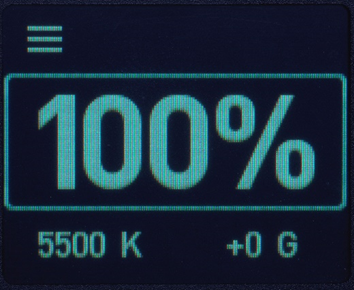

You can always see the most important settings in the main menu view:
- The currently set power Control range: 10.0 to 6.0 / 100 % to 6 % *
- The currently set colour temperature Control range: 2800 to 6800 Kelvin
- The currently set green-shift value Control range: -25 to +25
*
Output range |
possible increment |
6.8 and higher |
0.1 |
below 6.8 |
0.2 |
You can easily switch to the submenu via this button:

Power control
Position the focus (by turning the control button/knob) on the power indicator and briefly press it once.
The following illustration shows that the power value now has a full light blue background.
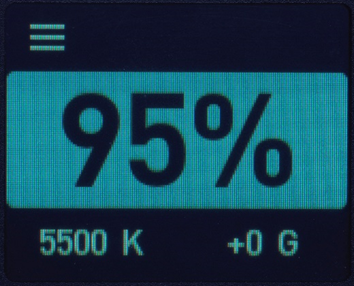

The power can now be changed immediately by turning the control knob to the left (power is reduced) or to the right (power is increased). When you see the desired power value on the display, briefly click the control knob once to activate it. The focus becomes visible again and the new power value has been accepted.
Colour temperature control
Position the focus on the colour temperature field.
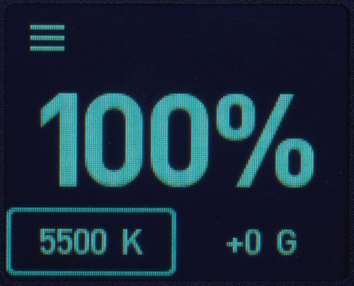
Perform the same steps as in the "power example" above.
Colour cast control (green-magenta shift)
Position the focus on the "green" field.
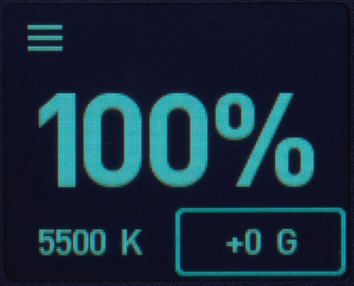
Perform the same steps as in the "power example" above.
How do I edit the other available functions?
All other settings must be made in the submenu (  ).
).